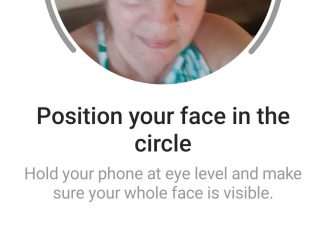With videos, GIFS, stickers, photos, etc., you can express a lot in just one Tweet. But sometimes you want to tell a developing story or resurface a related Tweet. When that happens, it’s Tweet threading time! And with our newest update — Tweet threads are easier than ever to create and publish.
How to publish a Tweet thread
1. Click the “Tweet” button to compose a new Tweet.
2. Write the first Tweet of your thread. Click the new “Add another Tweet” button and a 2nd Tweet window will pop up.
3. You can publish the entire thread at the same time with the “Tweet all” button. You can also add a thread to a previously published Tweet using the same “add another Tweet” button.
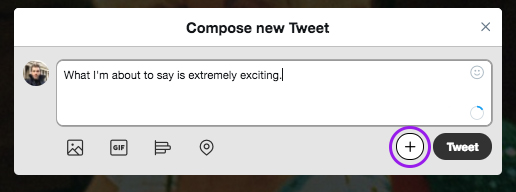
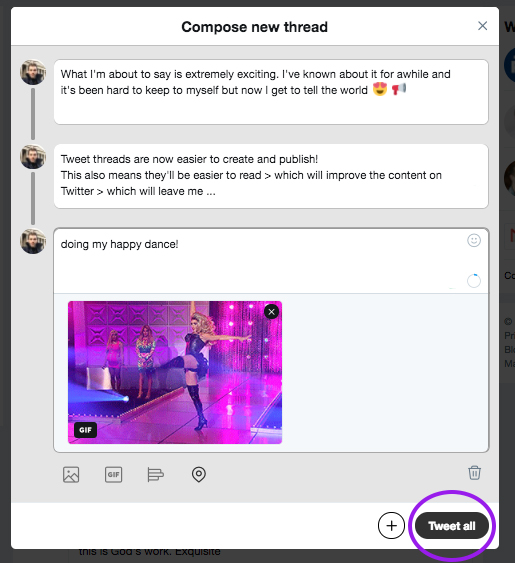
Publishing a thread one Tweet at a time lets followers feel the excitement of a developing story — perfect for a live event or an ongoing train of thought. Publishing an entire thread at once instantly gives your followers a fully-formed story — a better choice for a message you want to control a bit more, like a nuanced company announcement. If you want to curate your story further, you can organize your (and other’s) published Tweets into a custom Twitter Moment.
Why Tweet in a thread?
Suspense! Intrigue! Drama?!
We’ve expanded our character count but it’s still best to write your Tweets as concise, separate ideas that build on each other. (In the example above, I’d probably publish the first Tweet few hours before the 2nd to build excitement and the 3rd Tweet 15 minutes after the 2nd. So that it bumps back to the top of people’s timelines.)
Resurfacing or following up
Add additional Tweets later to re-highlight or follow-up on published Tweets.
In this example, @TwitterOpen ran a poll asking people how their Friday afternoon was going. Most voted that they were tired, so @TwitterOpen replied with coffee emojis and “Us too”. This bumped the poll back to the top of peoples’ timelines and encouraged more people to vote. Replying with emojis kept the tone light and fun.
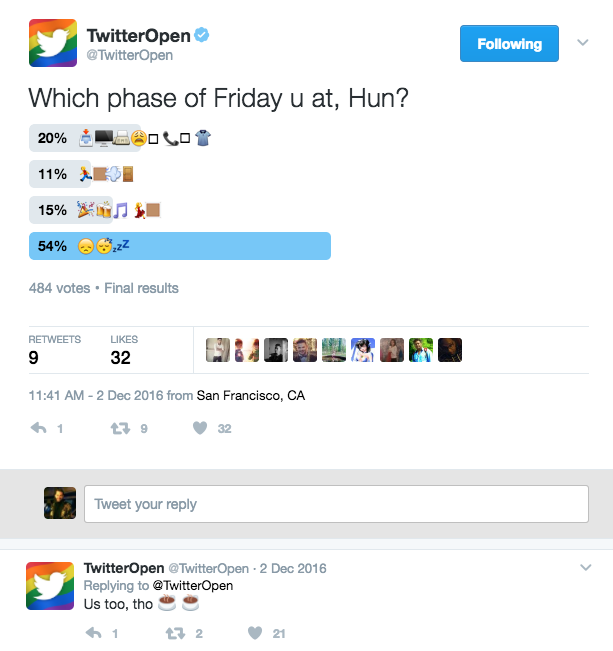
After a poll completes, you can reply to the Tweet with your reaction to the results. If you live-Tweeted an event with a thread, you can reply to it the next day to ask people if they had fun or ask what they thought. Following-up on threads shows your followers that you are listening.
And if you want to resurface a Tweet without making a thread — just Retweet it yourself.
When used well, threads are a powerful way to illustrate a larger point or moment.